
Time To Boost Your Facebook Fan Page Likes,Now its very easy to socially force your visitors to like your Facebook Fan Page.Actually this widget has a unique feature i.e it loads very fast, New jQuery Popup Facebook Like Box along with timer is a new Blogger Widget which can help you to increase your Fan page Likes.The most beautiful thing in this widget is that you can customize it Accordingly i.e you can change the time interval of Closing or You Can also change the Text "Like us On FB" and even the text "cancel".Once You added this Widget to Blogger,it will popup when someone land to your Blog and it will Provide a cool look to the reader/visitor of Blog to socially force him for liking your Fan Page ;)

How To Add jQuery Pop-up Facebook Like Box with Timer To Blogger
Before adding this Widget you need to install the jQuery Plugin,if jQuery Plugin is already installed on your Blog,then No worry just follow the below steps and install the widget,but if not,then Go To Blogger Dashboard >> Click On Template >> and Search for </Head> tag , now copy the below script and paste it above </head> tag.<script type="text/javascript" src="http://ajax.googleapis.com/ajax/libs/jquery/1.8.2/jquery.js"></script>
- After Installing the jQuery Plugin To Your Blog Follow the below steps
- Go To Blogger Dashboard
- Click On Layout
- Now Click On Add a Gadget

- Now a Box will Popup
- Select HTML/JavaScript There
- Now another Box will popup
- Now Copy the below Script and make the specific changes and paste it into the HTML/JavaScript Box
<style type='text/css'>
#makingdifferentpopup{
position: fixed;
top:100px;
z-index:9999;
display:none;
padding:0px;
right:600px;
border:10px solid rgba(82, 82, 82, 0.7);
-webkit-background-clip: padding-box; /* for Safari */
background-clip: padding-box; /* for IE9+, Firefox 4+, Opera, Chrome */
-webkit-border-radius:8px 8px 8px 8px;
-moz-border-radius:8px 8px 8px 8px;
border-radius:8px 8px 8px 8px;
width:400px;
height:360px;
overflow:hidden;
}
#makingdifferentpopup span{
font-size:20px !important;
font-weight:bold !important;
}
#makingdifferentpopup h1{
background:#6d84b4 url(https://blogger.googleusercontent.com/img/b/R29vZ2xl/AVvXsEhKbJaoSKkpRWN22V5LtI5pfKI_X_jQgbt0olNnLpkFRTO2fwQhZMaZH3Iq8erCPulfz0F6wWdwp7j5AAg4OJ8_llQjIJbuPugP4dOWJCpv7TdLwWDUC9lHvFgydY01mwAG8Jp_RhPZOUfG/s1600/%255Bwww.gj37765.blogspot.com%255Dh1.png) 98% no-repeat;
border:1px solid #3b5998 !important;
color:#FFFFFF !important;
font-size:20px !important;
font-weight:700 !important;
padding:5px !important;
margin:0 !important;
font-family:'"lucida grande",tahoma,verdana,arial,sans-serif !important;
overflow:hidden !important;
}
.htmlarea{
font-size:12px !important;
font-weight:normal !important;
height:265px !important;
padding:1px !important;
background:#fff !important;
border-bottom:2px solid #ddd;
overflow:hidden !important;
}
#mdfooter{
text-align:left;
background:#F2F2F2 !important;
height:56px !important;
padding:10px 10px 10px 10px !important;
overflow:hidden !important;
}
#mdclose{
float:right;
background-color:#eee !important;
border:1px solid #ccc !important;
color:#111 !important;
font-weight:bold !important;
padding:5px 8px 5px 8px !important;
text-decoration:none !important;
display:inline-block !important;
font-family:'"lucida grande",tahoma,verdana,arial,sans-serif !important;
outline:none !important;
position:relative !important;
font-size:18px !important;
margin:1px !important;
}
#mdclose:active{
top:1px;
left:1px;
}
.grabthis{
bottom:80px;
font:8px "lucida grande",tahoma,verdana,arial,sans-serif;
position:absolute;
right:6px;
text-align:right;
z-index: 99999;
}
.grabthis a{
color: #000;
text-decoration:none;
}
.grabthis a:hover{
text-decoration:underline;
}
</style>
<script type='text/javascript'>
jQuery(document).ready(function() {
function makingdifferent_ppopup() {
var sec = 10
var timer = setInterval(function() {
$("#mdfooter span").text(sec--);
if (sec == 0) {
$("#makingdifferentpopup").fadeOut("slow");
clearInterval(timer);
}
},1000);
var mdwh = jQuery(window).height();
var mdpph = jQuery("#makingdifferentpopup").height();
var mdfromTop = jQuery(window).scrollTop()+50;
jQuery("#makingdifferentpopup").css({"top":mdfromTop});}
jQuery(window).fadeIn(makingdifferent_ppopup).resize(makingdifferent_ppopup)
//alert(jQuery.cookie('sreqshown'));
//var mdww = jQuery(window).width();
//var mdppw = jQuery("#makingdifferentpopup").width();
//var mdleftm = (mdww-mdppw)/2;
var mdleftm = 500;
//var mdwh = jQuery(window).height();
//var mdpph = jQuery("#makingdifferentpopup").height();
//var mdfromTop = (jQuery(window).scrollTop()+mdwh-mdpph) / 2;
jQuery("#makingdifferentpopup").animate({opacity: "1", left: "0" , left: mdleftm}, 0).show();
jQuery("#mdclose").click(function() {
jQuery("#makingdifferentpopup").animate({opacity: "0", left: "-5000000"}, 1000).show();});});
</script>
<div id="makingdifferentpopup">
<h1>Join us on Facebook</h1>
<div class="htmlarea">
<iframe src="//www.facebook.com/plugins/likebox.php?href=https%3A%2F%2Fwww.facebook.com%2Fthatsblogging&width=400&colorscheme=light&show_faces=true&border_color=%23fff&stream=false&header=false&height=250" scrolling="no" frameborder="0" style="border:none; overflow:hidden; width:400px; height:250px;" allowtransparency="true"></iframe>
<div class="grabthis">
By <a href="http://thatsblogging.blogspot.com/" target="_blank">ThatsBlogging</a> / <a href="http://thatsblogging.blogspot.com/" target="_blank">+Get This!</a>
</div>
</div>
<div id="mdfooter">
Please wait..<span>10</span> Seconds
<a href="#" id="mdclose" onclick="return false;">Cancel</a>
</div>
</div>
<!-- End popup -->
Changes in The Script before installing
- Replace thatsblogging in the script with your Own Facebook Fan page username.
- For changing the Time Interval,Change var sec = 10 with your Own Desire time.
- If you are interested in changing the height and width of the Box Change 250 and 400 in the Script
- For Changing The Text "Join us on Facebook" just change the text with your Own.
- Change The Text "Cancel" with your Desire text
- Now Copy the Script and paste it into the box
- Now hit Save and that's it
- Script Credit Purely Goes To "MakingDifferent"






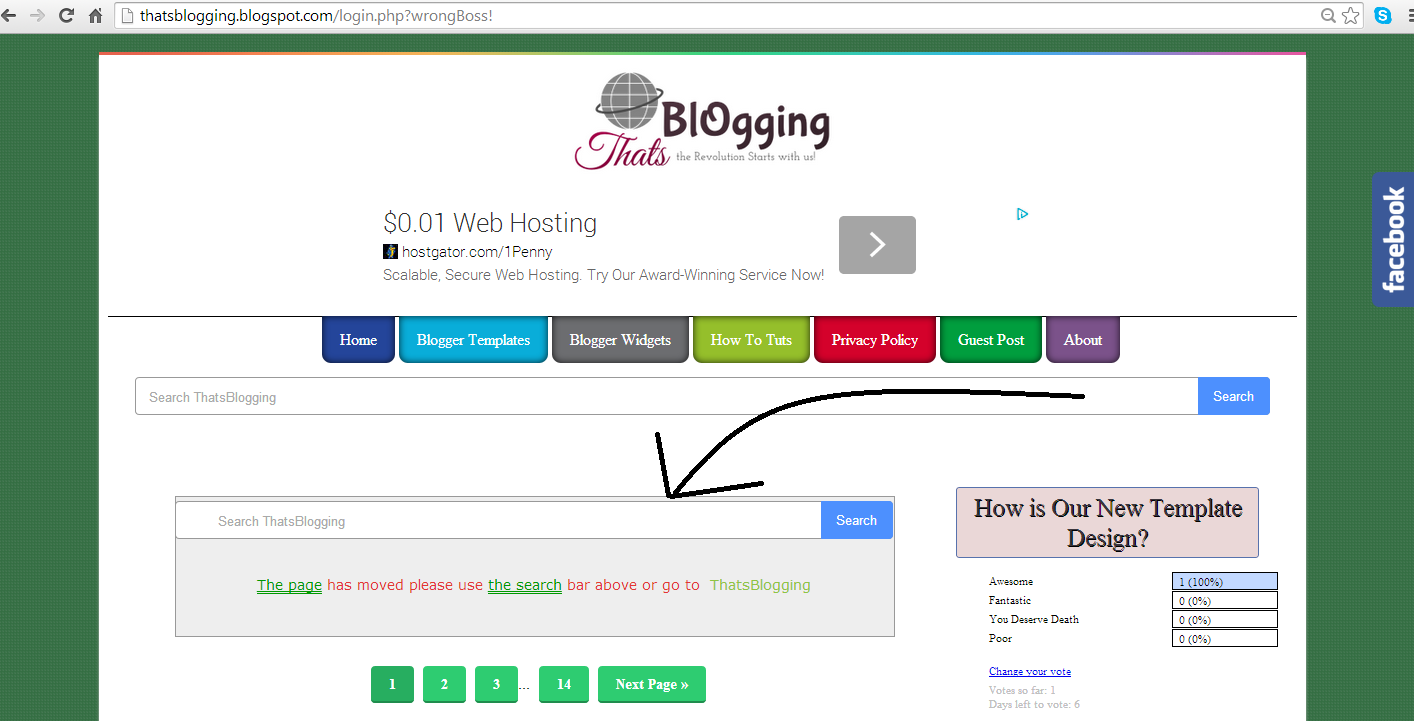



Komentar Terbaru